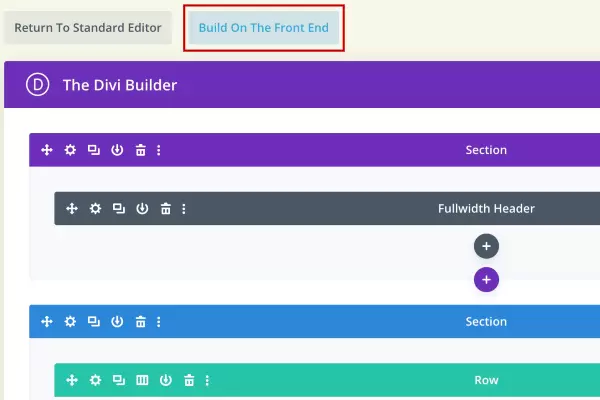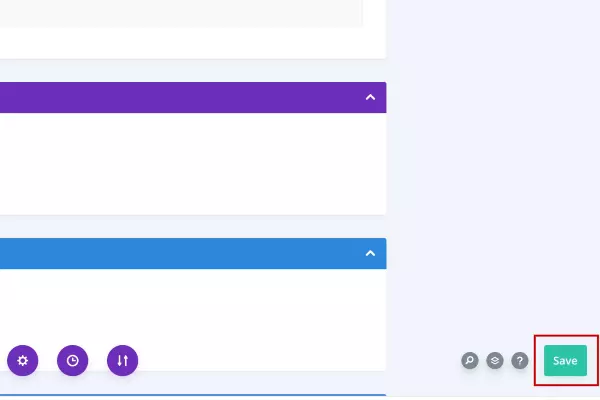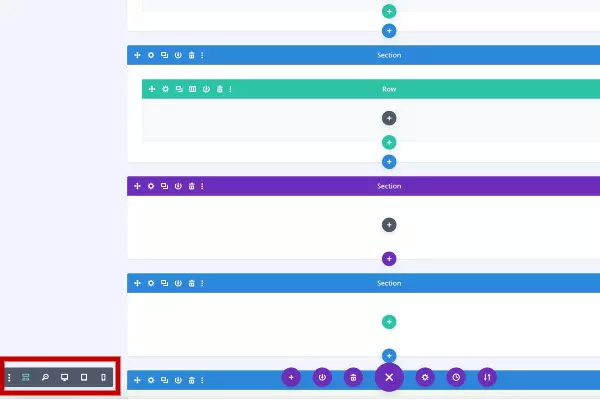- In WordPress there are different Post Types and the most common are Pages (used for static content) and Posts (used for dynamic content). If you want to EDIT a Page, once you are logged in, go to Pages, find your page, hover on top of it and click Edit.
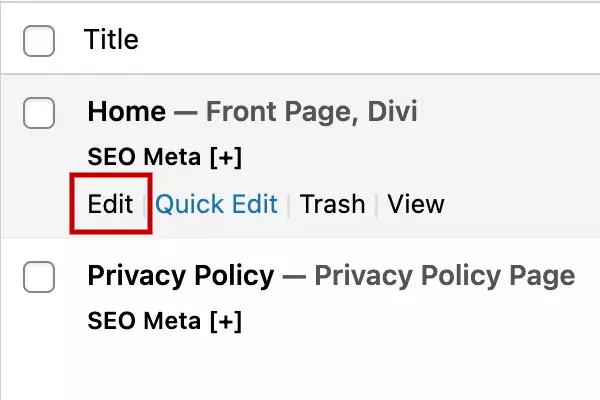
- Below you can see the Divi builder, which is a visual drag&drop editor. It has different working modes, but we suggest to use BUILD ON THE FRONT END blue button to continue working on the page, as it looks on the front end on your website. And DO NOT use Return to Standard Editor button, this will disable Divi builder and ruin the layout of your page.

- After you have switched to the Front End mode of Divi builder, you will see the page with the editing tools on top. When you hover any given element, it shows the toolbar from where you can access it and edit the contents. From the toolbar you can Move, Edit, Duplicate, Save as template and Delete any element. Edit is the second icon, the wrench. Inside you can find dedicated fields to edit the texts, links, style with different fonts and colors, etc. To SAVE your work, press the purple circle button at the bottom center of the page and use Save button.

- The purple circle button at the botton center of the page enables several views of the page, incuding the option to preview how it will look on Desktop, Tablet and Mobile devices. It also has the Wireframe view, which helps to understand the PAGE STRUCTURE. It has SECTIONS (the blue containers), ROWS (the green containers) with COLUMNS, and all kinds of MODULES (grey boxes). The page content is in the modules, while the backgrounds are usually in the SECTIONS.

- To ADD A NEW PAGE, go to Dashboard/Pages/Add new, type the page Title in the dedicated field on top and turn on the Divi builder. It will open 3 boxes, of which you should select the third one, Clone existing page. Then select an existing page with a layout, which will work for you. Then you can publish the page, and proceed with editing the page content. You can also use Drag&Drop to move elements around, or duplicate any elements inside the page, if you need to.