- To ADD NEW IMAGE on a Page, open the page, load the front end view of the builder, find the Image Module with the image you want to replace, or add a new Image Module. Like all elements in the visual builder, settings can be accessed through the second icon, the wrench
 . Settings will open in a box and you will see the image. Click on it to replace it.
. Settings will open in a box and you will see the image. Click on it to replace it.
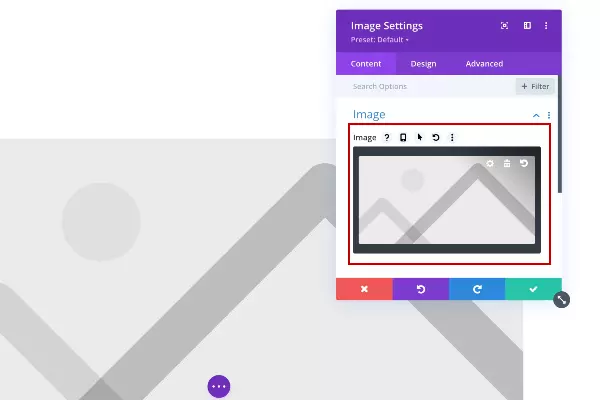
- When you click on the image inside the Image module, it will open the Media Library.
- If you already have your new image there, select it and click the Upload button in the lower right corner.
- If you don’t have the image, you can drag it from your computer directly in the Media library. When the upload process is finished, use the Upload image button on the lower right. Then click the green check marked box on the Image module settings and save with the Save button on the lower right.
